Default Windows Server 2012 reboot after Windows Update is truly baffling. The server installs updates at night and then waits for a user/administrator to login (which normally happens in a middle of working day). As soon as logged-on you get a non-cancelable 15 minutes warning until server restarts! This can make some sense on client machines, but is a complete madness on servers.
To stop Windows Server 2012 reboot initiated by Windows Update you need to stop (and possibly even disable) Windows Update service.
I expected that simply stopping the Windows Update service would be sufficient, but even after this I still got "4 minutes reboot warning". I didn't want to test whether the server will actually reboot and disable the service completely. Disabling it definitely did the trick and reboot was stopped. If you do this, don't forget to re-enable the service after you reboot the server manually at more convenient time.
To avoid these issues, setup Group Policy to install Windows Updates at night, and then enable policy "Always automatically restart at the scheduled time" This policy can be found in the same location as Configure Automatic Updates (in Computer Configuration > Policies > Administrative Templates > Windows Components > Windows Update).
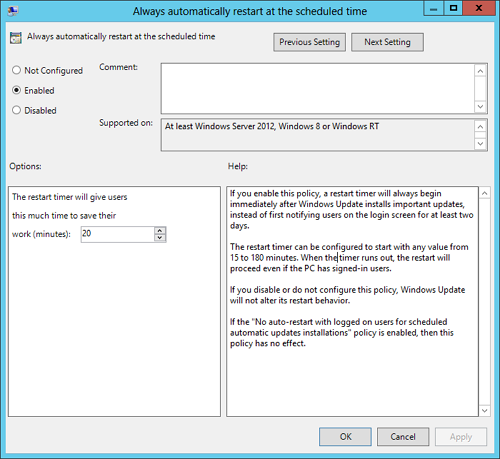
10.2014
Windows Server 2012 Foundation Edition


