You can use Microsoft Outlook built in dialling functionality to dial numbers from Outlook contacts list via Asterisk Server.
Server Setup
- Ensure Asterisk Manager Interface (AMI) is enabled
Open /etc/asterisk/manager.conf
and make sure following lines are present (if not add them):
[general]
enabled = yes
port = 5038
bindaddr = 0.0.0.0 - And AMI account
Open /etc/asterisk/manager_custom.conf
And add:
[activa]
secret = Password
deny=0.0.0.0/0.0.0.0
permit=192.168.1.0/255.255.55.0
read = system,call,log,verbose,command,agent,user
write = system,call,log,verbose,command,agent,user
Where:
192.168.1.0/255.255.55.0 - Your network subnet - Reboot asterisk
restart gracefully
Client setup
- Download and install Activa TSP (Asterisk TAPI Service Provider). For latest version check here.
- Configure Activa TSP
Control Panel > Phone and Modem > Advanced > Activa TSP for Asterisk > Configure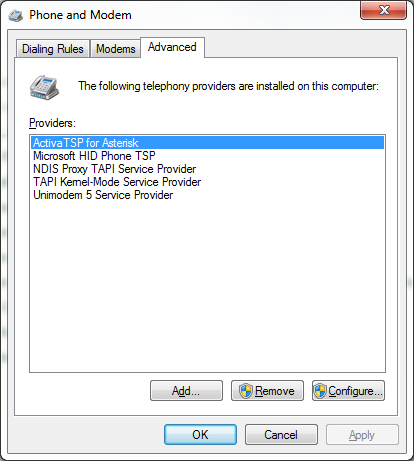
Line DN: 751 (Client Extension)
Caller ID Name: Outlook (Appears on VOIP phone screen when Outlook initiates call)
Outgoing: from-internal (dialplan context)
Agent: from-internal (dialplan context)
Host IP: 192.168.1.15 (Asterisk PBX server IP)
Port: 5038 (as in manager_custom.conf file)
User: activa (as in manager_custom.conf file)
Password: Password (as in manager_custom.conf file)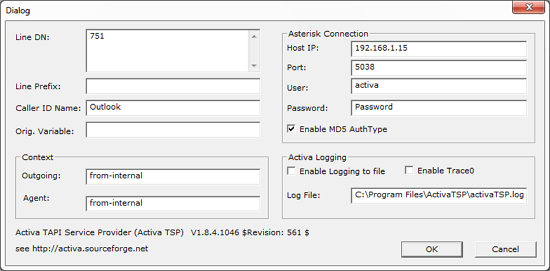
- Restart Outlook
Make a call
Open an Outlook contact > More > Call > Start Call
Clients VOIP phone will ring and once picked up the Outlook contact's number will be dialled.Outlook New New Call dialog must be kept open during the call.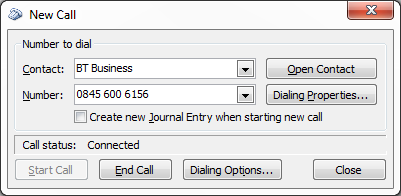
You can add Call icon to Outlook Quick Access Toolbar to make command more easily accessible.
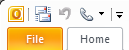
The process was tested with following setup:
Server
TrixBox v2.6
Astersik 1.4
Client
Windows 7 Pro 32bit
Microsoft Office Outlook 2010
Activa TSP 1.8.4


