There are many little utilities (such as Unlocker) that can display which application is locking a particular file and can try to unlock it.
If you like more control or don’t want to install any software on the affected computer, you can use Sysinternals Process Explorer to do the same thing. You can download version 16.04 from here, or check for the latest version on Windows Sysinternals website.
- There is no need to install Process Explorer on your computer. Simply extract the downloaded .zip file and run procexp.exe as administrator. If you don’t run as admin, you will need to click on File > Show Details for All Processes.
If you don’t have administrator right at all, in most cases you can still find what is locking the file, but you won’t be able to force-unlock it. - Now click on Find > Find Handle or DLL, enter file name of the locked file and click Search.
- In a few seconds Process Explorer will display the locking process name and PID. It will also select the locking process in the main application window.
- If you want to force-unlock the file, right click on the file name in the Lower Pane and click on Close Handle.
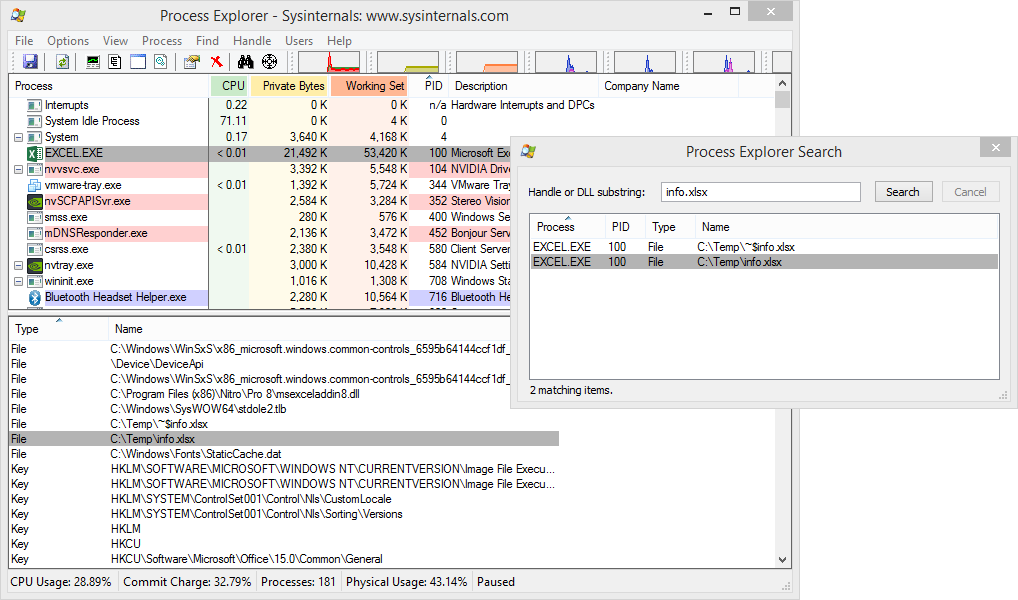
Windows 7
Windows 8
Sysinternals Process Explorer

Leave a Reply