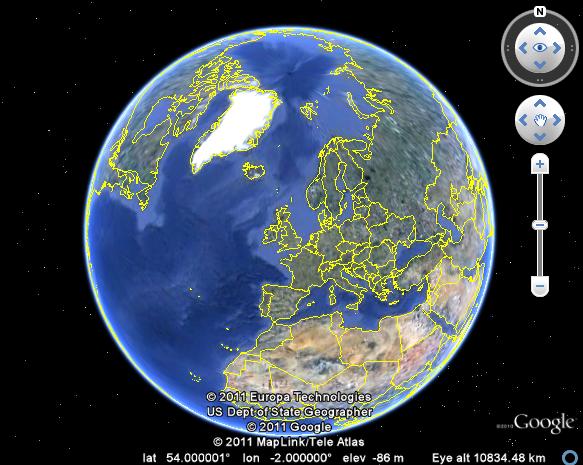
Option 1 (with 7-ZIP)
- Go to the Google Earth download website and click on “Customise your installation with advanced setup“
- Download the latest version .exe file
- Extract .exe with 7-ZipPortable
- Copy the following files and folders:
LocalAppData
program files
1033.mst (English language)
Google Earth.msi
Setup.ini - Open Google Earth.msi with MS Orca msi editor
- View > Summary Information > Languages – delete everything except 1033 (English)
- Save changes
- Deploy using GP as any other .msi packet.
Option 2 (Without 7-ZIP)
- Go to the Google Earth download website and click on “Customise your installation with advanced setup”
- Download the latest version .exe file
- Run .exe installation file (do not proceed with installation).
- .msi and other installation files will be extracted to “C:\Documents and Settings\username\Local Settings\Temp\7ZipSfx.000” (on Windows XP)
To find exact location you can use Filemon with “*.msi” filter before running .exe - Copy following files and folders:
LocalAppData
program files
1033.mst (English language)
Google Earth.msi
Setup.ini - Open Google Earth.msi with MS Orca msi editor
- View > Summary Information > Languages – delete everything except 1033 (English)
- Save changes
- Deploy using GP as any other .msi packet.
If in Step 1 for any reason you can’t download advanced setup file (which is full Google Earth .exe):
Download standard “Google Updater”.
When “Google Updater” runs it downloads Google Earth .exe file to “C:\Program Files\Google\Update\Download”. Be aware that Google Updater may start installation automatically without any warnings.
Google Earth 5
Google Earth 6

Leave a Reply