Now and then Microsoft Teams freaks out and refused to login with correct username and password. It can happen during the first login, or after a user has been signed in and working in Teams for quite some time. It normally goes into a loop asking to log in again and again with below or similar error message.
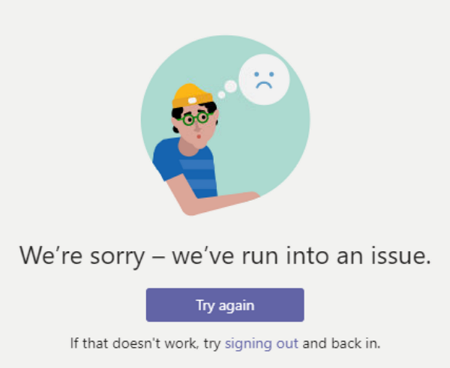
We’re sorry – we’ve run into an issue
Try again
If that doesn’t work, try signing out and back in.
In all cases, I was able to resolve the issue using one the below methods:
- Make sure the user is signing in with their Microsoft work, not personal account.
- In Windows 10 go to Settings > Accounts > Access to work or school and make sure there are no outdated or duplicate accounts. Or, if accounts were added there unintentionally, just remove all of them.
- Close Microsoft Teams, go to C:\Users\[username]\AppData\Roaming\Microsoft and rename or delete Teams folder. The folder will be recreated the next time you launch Teams.
November 2020
Microsoft Teams for Windows
Windows

Leave a Reply