Unity 3D on Ubuntu 11.04 (Natty Narwhal) and Ubuntu 11.10 (Oneiric Ocelot)
Use this method to disable Unity Launcher autohide on Ubuntu 11.04. On Ubuntu 11.10 this will only work if you use Unity 3D. For Unity 2D check the second method below. Unity 2D was introduced in Ubuntu 11.10 to provide Unity interface for computers without accelerated 3D graphics. You can read more about differences here.
1. Install CompizConfig Settings Manager: Open Terminal and run: sudo apt-get install compizconfig-settings-manage![]()
2. Open Dash Home, type “compiz” in the search box and open CompizConfig Settings Manager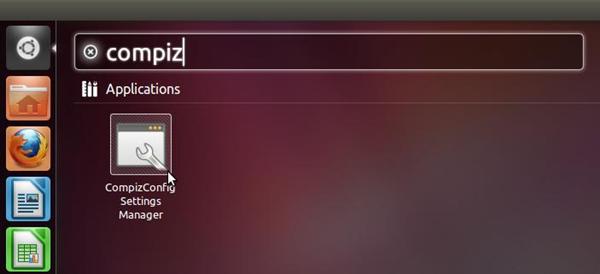
3. Open Ubuntu Unity Plugin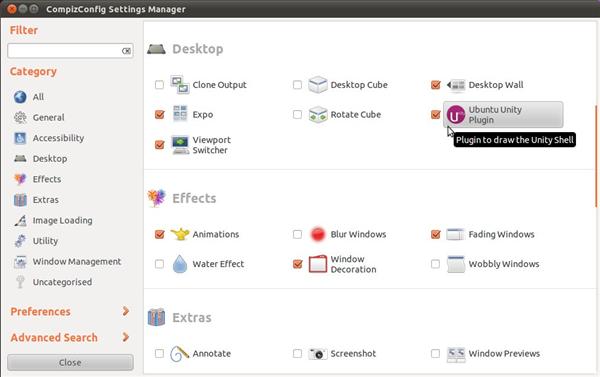
4. In Hide Launcher select Never.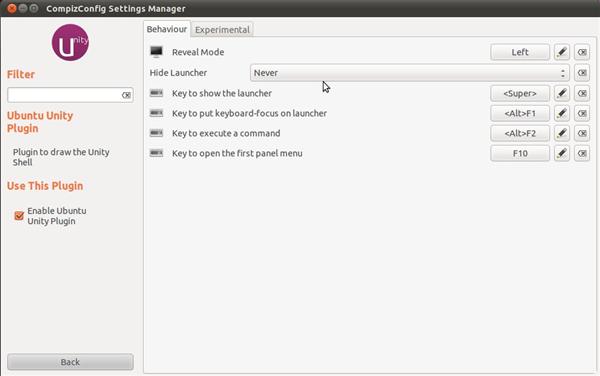
This will affect only logged on user.
Unity 2D on Ubuntu 11.10 (Oneiric Ocelot)
1. Install dconf-tool tool: Open Terminal and run: sudo apt-get install dconf-tools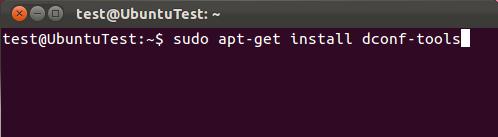
2. To disable Unity Launcher auto hide, run: dconf write /com/canonical/unity-2d/launcher/use-strut true
3. To re-enable Unity Launcher auto hide, run: dconf write /com/canonical/unity-2d/launcher/use-strut false

Leave a Reply