Windows File Explorer has some (very limited) capacity to batch rename files. Simply select multiple files, right click on the first one and click Rename. All files will be renamed to your entered string, adding incremental numbers at the end.
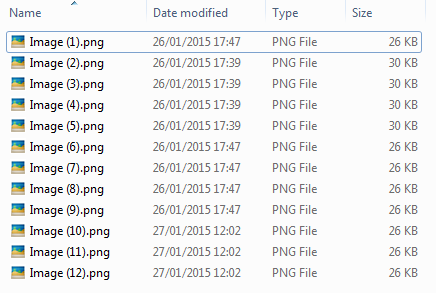
If you need more flexibility you should look into third party software. There are number of free and paid tools available that can batch rename files.
One of them is Bulk Rename Utility available from www.bulkrenameutility.co.uk. This is completely free and very powerful batch rename utility for Windows.
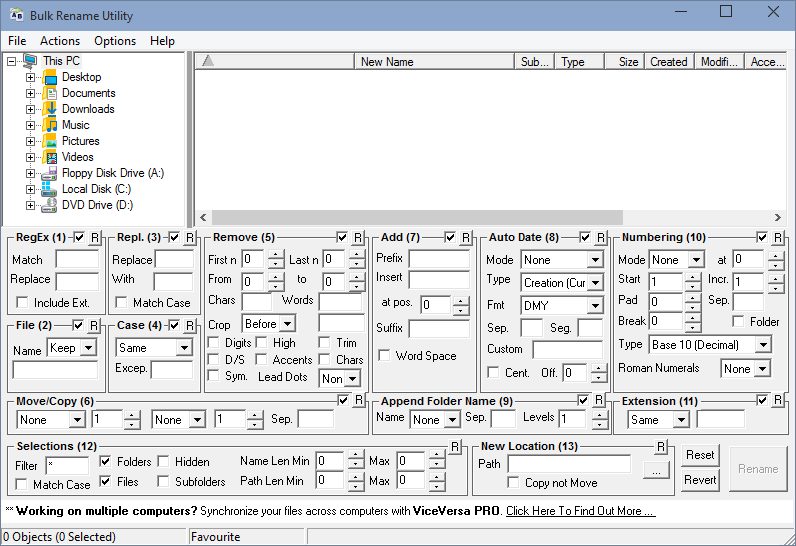
Bulk Rename Utility is great software and does its job well, but I’m not a big fan of its extremely cluttered user interface. For day-to-day batch file renaming tasks I prefer to use ReNamer from www.den4b.com.
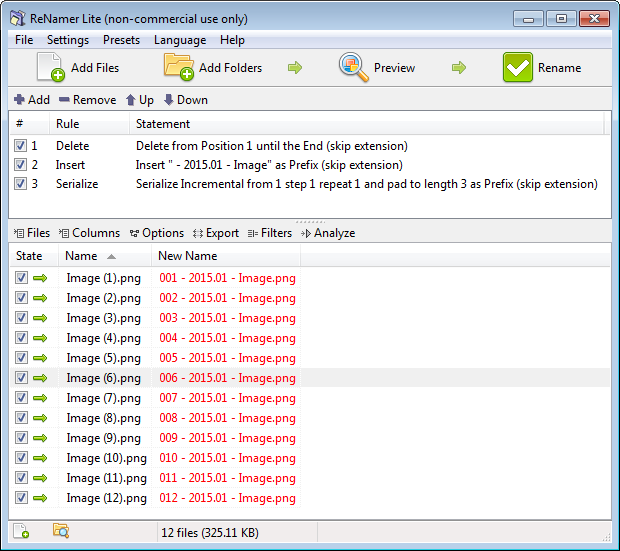
ReNamer comes in two versions – Lite and Pro. Lite version is free for non commercial use and comes with few limitations, such as maximum of 5 rules per job and maximum of 5 saved pre-sets. I actually used ReNamer for few years without ever being affected by these limits. However, if these limits bother you, or you intend to use ReNamer for commercial use (or just want to support the developer), Pro version is very inexpensive at $11.95.
01.2015

Leave a Reply