This article assumes that you already have PHP installed and working and your PHP location is C:\PHP
- Download go-pear.phar file from https://pear.php.net/go-pear.phar and save it as C:\PHP\PEAR\go-pear.phar
- Open command prompt, navigate (cd) to C:\PHP\PEAR and run: php go-pear.phar
- Accept all installation defaults:
- Install Type: System-Wide
- Default paths: Yes (double check that path to your PHP install is correct)
- Update php.ini: Yes
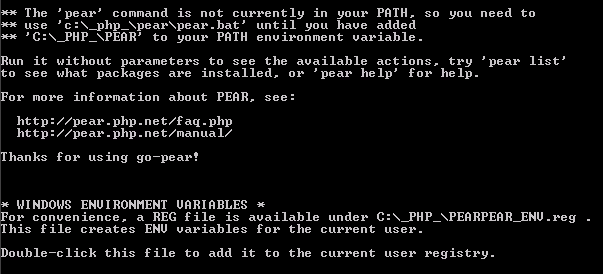
- Add ;C:\PHP\PEAR to Windows Environment PATH Variable: Control Panel > System > Advanced System Settings > Environment Variables > System Variables > Path
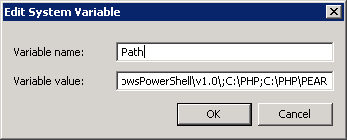
- Make sure PEAR is working from the command prompt: pear version should return something like this:

- Install PEAR Mail and Net_SMTP packages by running following commands:
- pear install Mail
- pear install Net_SMTP
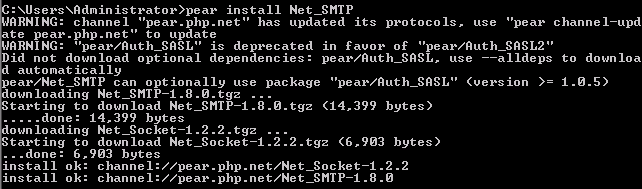
- If you intend to use SSL/TLS enabled SMTP servers, enable openssl PHP extension:
- Open php.ini and uncomment following line: extension=php_openssl.dll
- Restart IIS: open command prompt and run iisreset
May 2017
Windows Server 2008R
Internet Information Services 7 (IIS7)
PHP 7.1.5
PEAR 1.10.4

Leave a Reply