Issue
viewer.jnlp downloaded from DELL iDRAC 8 admin console does not launch iDRAC Java virtual console application. The PC has 64bit Java SE Development Kit v17.0.1 installed.

When the file is opened with C:\Program Files\Java\jdk-17.0.1\bin\java.exe, the command prompt opens and then immediately closes. The actual error is:
Error: Could not find or load main class
Caused by: java.lang.ClassNotFoundException
When the file is opened with C:\Program Files\Java\jdk-17.0.1\bin\javaw.exe, nothing at all happens.
Resolution
The issue was resolved by installing 32bit version of Jave SE Runtime Environment (from: https://www.java.com/en/download/manual.jsp) and then associating the.jnlp file extension with C:\Program Files (x86)\Java\jre1.8.0_331\bin\javaws.exe.
You may also need to add the server’s IP to Java Control Panel Exception Site List.
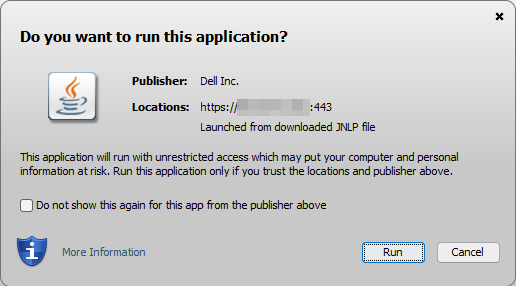
April 2022
PowerEdge R230 Server with iDRAC v8
Windows 11 Pro client

Leave a Reply