Gimp doesn’t have built in batch resizing functionality, but it’s pretty simple to add it via a plug-in called DBP (David’s Batch Processor).
- Download Windows version of DPB from here.
(For Linux version check DPB home page). - Extract dbp.exe file and copy to: C:\Program Files\GIMP-2.0\lib\gimp\2.0\plug-ins
- Open Gimp and open Filters > Batch Process
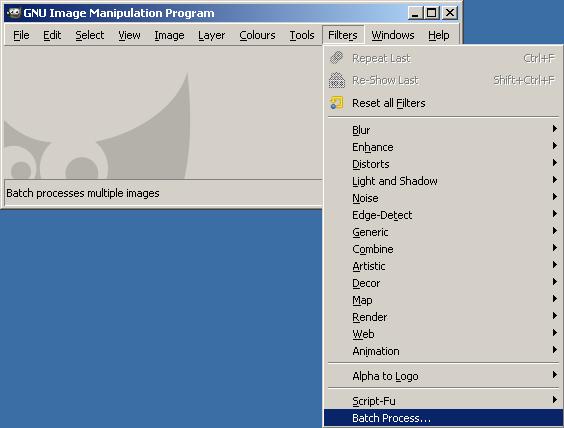
- In David’s Batch Processor dialog:
- Input Tab: Add files you want to process
- Resize Tab: Configure resizing settings
- Rename Tab: Choose where resized pictures will be saved.
- Output Tab: Select and configure image format.
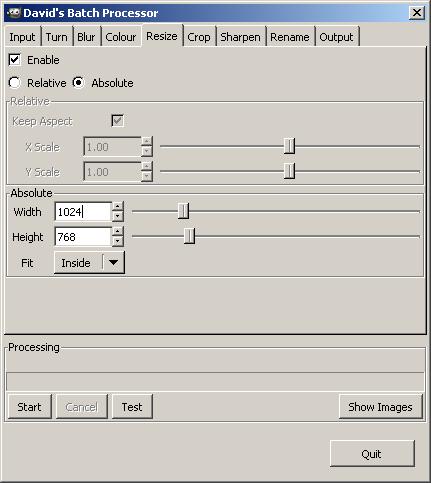
- Click on Start to begin batch resizing.

Leave a Reply