If you have Gmail mailbox configured in Outlook 2010 via IMAP you may end up with two copies of every sent email. This happens because Outlook by default saves all send items in Gmail sent folder and Gmail also saves all emails sent though their SMTP server.
To fix the issue you need to change Outlook configuration so it stops saving sent items. One copy will be still saved (as long as you use Gmail SMTP).
Outlook 2010 > File > Info > Account Settings > [gmail account] > Change > More Settings > Sent Items – select “Do not save copies of sent items”
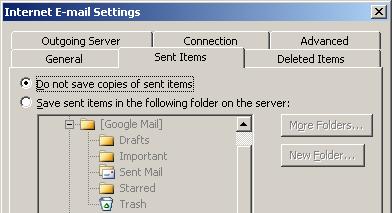
Outlook 2003 behaves differently. By default it saves sent items in “Personal Folders” Sent Items and you end up with two copies of sent emails in two different locations. One in Outlook “Personal Folders” Sent Items and one in Gmail IMAP Sent Items.
You can stop Outlook 2003 from saving sent emails altogether (they will be still saved in Gmail if you user Gmail SMTP). This will affect all accounts however.
Outlook 2003 > Tools > Options > Preferences > Email Options – uncheck “Save copies of messages in Sent Items folder”
Alternatively you can create Outlook rule to move sent items to another folder.
Outlook 2003
Outlook 2010
Gmail
Google mail

Leave a Reply