Recently had to delete some network printers drivers on couple of Windows 7 machines.
As usual went to Print Server > [computer] > Drivers > [driver] > Remove Driver Package
After confirming removal by clicking Delete was presented with an error message:
Failed to remove driver [driver name]. The specified printer driver is currently in use.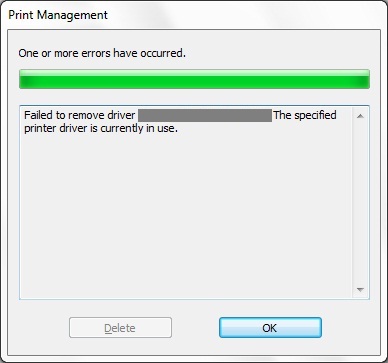
In Windows XP these kind of issues would be normally resolved by deleting printer and restarting Print Spooler service. Unfortunately in this case it didn’t work.
A quick search online revealed that often recommended solution is to delete printer from every single user profile who was ever logged on this machine. I had over 10 user profiles on this machine so wasn’t very keen to try it.
I found another, quicker way to achieve the same result. The trick is to delete the driver immediately after restarting print spooler service.
- Open Devices and Printers and remove device(s) which is using drivers in question.
- Open Print Management and Services management consoles side by side.
- In Print Management right click on the driver you want to remove and click Remove Driver Package
- A confirmation dialog will pop up
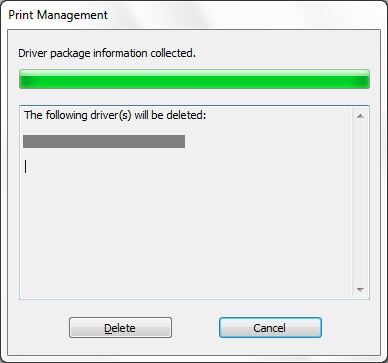
- In Services right click on Print Spooler and click Restart
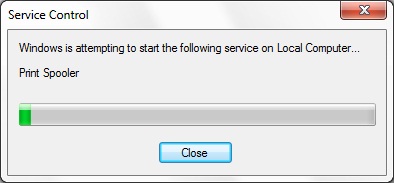
- While Print Spooler is restarting, move your mouse cursor to Print Management dialog Delete button and immediately after Print Spooler restarts click Delete
This worked for me every time. You have to be very quick though, a split second can make all the difference.

Leave a Reply