Issue
Garmin VIRB Edit Google Maps view in the G-Metric data sync screen is not working. Instead of the map, the following error messages pop up.
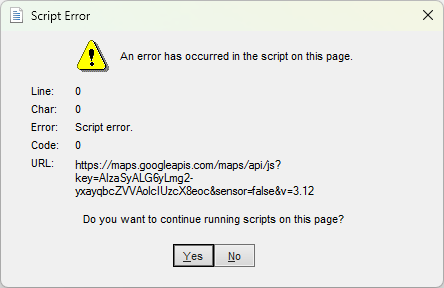
Script Error
An error has occurred in the script on this page.
Error: Script error.
URL: https://maps.googleapis.com/maps/api/js?key=AIzaSyALG6yLmg2-yxayqbcZVVAolcIUzcX8eoc&sensor=false&v=3.12

You are using a browser that is not supported by the Google Maps JavaScript API. Please consider changing your browser.
Resolution
Garmin VIRB Edit software is discontinued and is no longer supported by Garmin. The issue occurs because VIRB Edit uses Internet Explorer based WebView to display Google Maps and this is no longer supported by Google.
The workaround is to make the following registry change to force Garmin VIRB Edit to use Microsoft Edge based WebView.
- Open Registry Editor (regedit.exe) and navigate to: HKEY_LOCAL_MACHINE\SOFTWARE\Microsoft\Internet Explorer\Main\FeatureControl\FEATURE_BROWSER_EMULATION
- Create a new DWORD entry with the name VirbEdit.exe and HEX value of 00002ee1
- Restart Garmin VIRB Edit and you should be good to go.
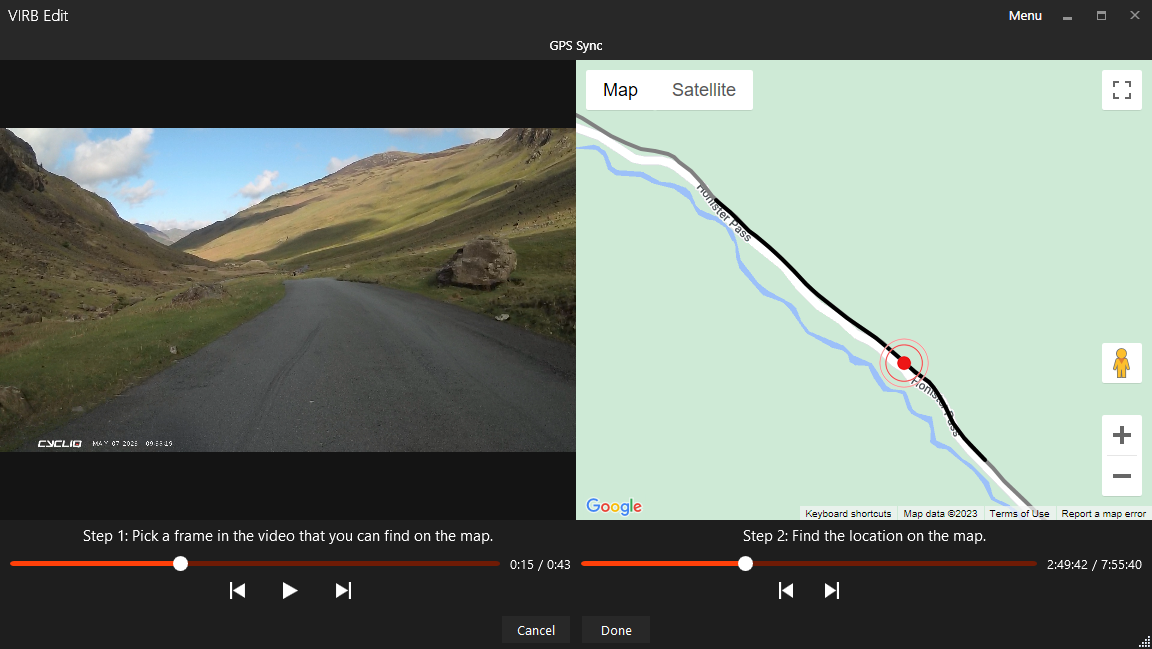
May 2023
Windows 11 Pro (22H2)
Garmin VIRB Edit (5.4.3)

Leave a Reply