- Create Registry.reg file with the required registry changes. E.g. following will disable the “Download Windows Search” prompt in MS Outlook 2010:
Windows Registry Editor Version 5.00
[HKEY_CURRENT_USER\Software\Microsoft\Office\14.0\Outlook\Search]
“DisableDownloadSearchPrompt”=dword:00000001 - Create Registry.bat file with text:
%systemroot%\regedit /s Registry.reg
- Open Group Policy object, go to User Configuration > Windows Settings > Scripts > Logon
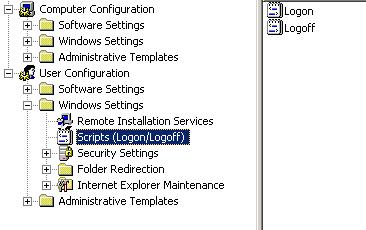
- Click on Show Files (this opens a folder in \\domain-name\SysVol\domain-name\Policies\… ) and copy both files you created to that folder.
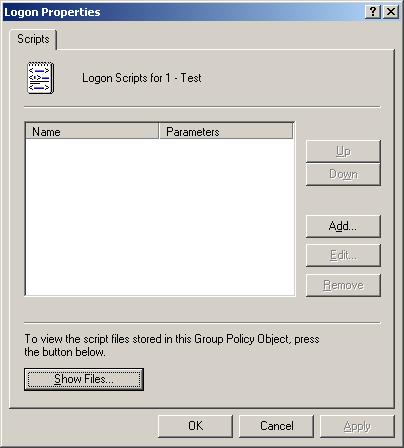
- Click on Add and select Registry.bat
- Deploy Group Policy object where required.
Windows Server 2003
Windows XP

Leave a Reply