This example shows how to configure Exchange Outlook Anywhere settings in Group Policy, but the same method can be used to manage pretty much any part of Outlook via Group Policy.
Steps 1 to 4 need to be completed only once.
- Download and extract Outlook 2010 Group Policy administrative template files.
outlk14.adm is the main Microsoft Outlook 2010 GPO template
2426686_template.adm contains Outlook Anywhere settings which for some reason are not present in outlk14.adm
For other MS Office 2010 GPO templates and other languages check here. - Open Group Policy Management Console > Right click on Group Policy Objects > New > Enter name and click OK
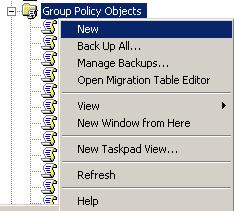
- Right click on your new GPO > Edit
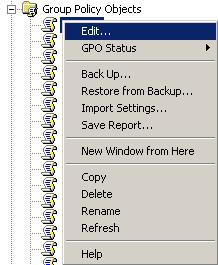
- Right click on Administrative Templates in User configuration > Add/Remove Templates > Add > select outlk14.adm file > Open
The same way add 2426686_template.adm and close Add/Remove Templates dialog.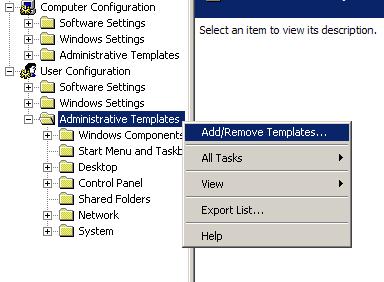
- In GPO expand User Configuration > Administrative Templates > Microsoft Outlook 2010
(Outlook Anywhere settings are located in Account Settings > Exchange)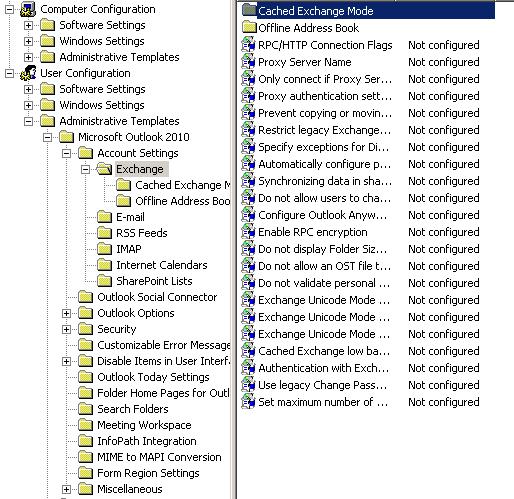
- Edit required settings and deploy GPO as usual.
Windows Server 2003 domain

Leave a Reply