It is very easy and intuitive for users to share their calendars in Exchange 2007 / Outlook 2010 environment.
All they need to do is open a Calendar, click Share Calendar and send invitation to required users.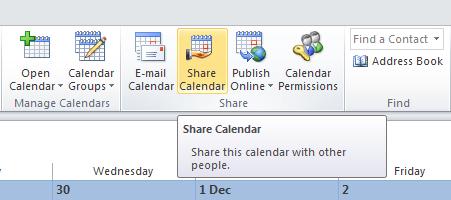
Unfortunately, sometimes users may get an error when trying to send calendar sharing invitation:
Calendar sharing is not available with the following entries because of permission settings on your network.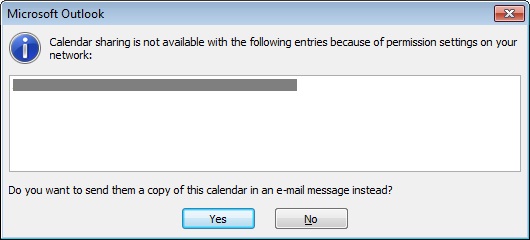
Very often this error has nothing to do with permissions on the network and is caused by outdated Outlook Auto-Complete list entries.
An easy fix is not to use auto-complete, but add recipients from Global Address List instead. Simply click on To… and select recipients from the Global Address Book.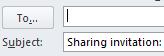
Additionally you want to clear user’s Auto-Complete List to get rid of all outdated entries:
File > Options > Mail click on Empty Auto-Complete List in Send Messages section.
Make sure you explain to users what they are loosing by clearing their Auto-Complete list. I found that some users tend to use their auto-complete list as sort of address book and get quite upset if they loose it.

Leave a Reply