
- Acer W510 tablet / hybrid
- Intel Atom Processor Z2760 (Clovertrail)
- Windows 8.1
After updating Acer W510 to Windows 8.1 (and updating to the latest drivers provided by Acer), computer no longer resumes from sleep properly.
- Normally W510 resumes from sleep instantly, but now it takes 5-10 seconds.
- Occasionally after resuming from sleep, display would only show a pattern of black and white stripes. Putting computer back into the sleep mode and then waking it up normally fixes this without need to force power off.
- Very often after resuming from sleep Windows displays following pop-up:
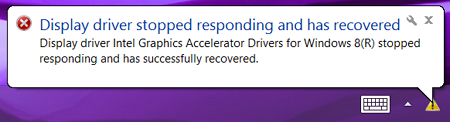
Display driver stopped responding and has recovered.
After some Googling and browsing through Acer community forums I found that this was a common issue affecting quite few people who updated their Acer tablets to Windows 8.1. Acer representatives acknowledged the problem, but didn't really had much to suggest, apart usual "We are looking into the issue" and "it's Microsoft / Intel fault"
Some people reported having success with older version of Intel Atom chipset Graphics drivers. Since Acer doesn't provide older driver versions, you can resort to DELL drivers for DELL Latitude 10 that is running on the same Z2760 chip.
You can download full driver package from DELL or extracted graphics drivers from here. This is version 9.14.3.1130 that completely fixed the issue for me.
- First of all disable driver auto-update so Windows don't automatically re-install latest version (that causes the sleep issue).
- Type System in Windows search and open System Properties window.
- Click on Advanced system settings. Switch to Hardware tab and click on Device Installation Settings.
- Select Never install driver software from Windows Update and Save Changes.
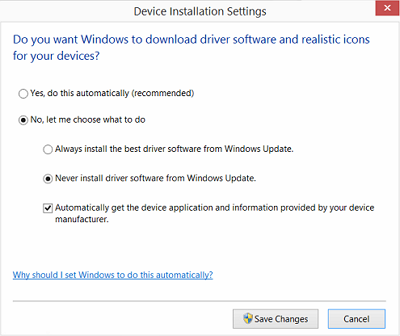
- Now open Windows Update (from Control Panel), click on Change Settings and change the drop-down to Check for updates but let me choose whether to download and install them. That way you can make sure Windows will not try to update your video drivers during routine Windows Update cycle.
- Now head to Device Manager and check driver version under Display Adapters > Intel (R) Graphics Media Accelerator > Properties > Driver. In my case driver version was 9.14.3.1170
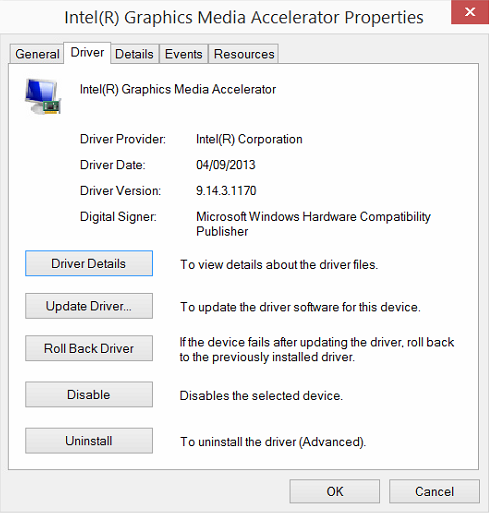
- In the same dialog click Uninstall, select Delete the driver software for this device and click OK.
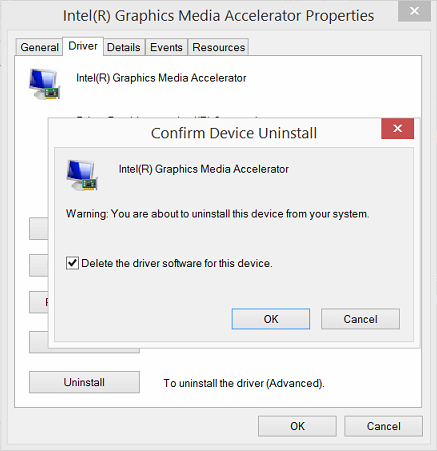
- Restart computer and go back to Device Manger. The device should now appear as Microsoft Basic Display Adapter.
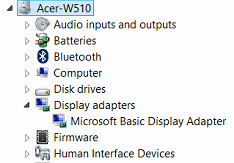
- Right click on Microsoft Basic Display Adapter and click on Update Driver Software > Browse my computer for driver software.
- Navigate to the location of extracted DELL drivers and click Next.
- Drivers should be updated to 9.14.3.1130
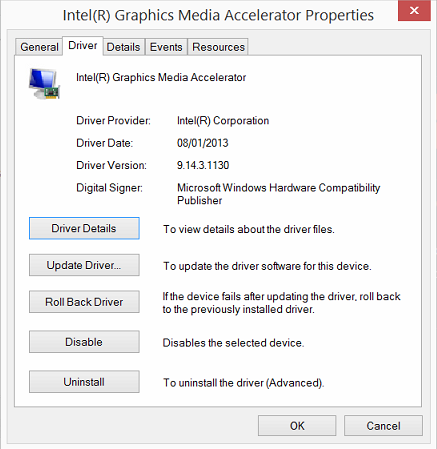
11.2013


