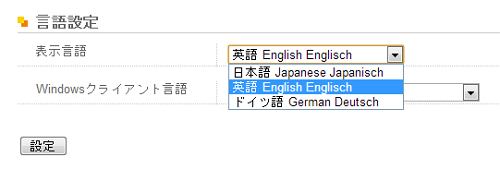This article covers only Buffalo Linkstation LS-GL model. For other Buffalo Linkstation NAS devices you may need to use different tools and methods.
Please be aware that any issues during firmware re-flash may render your device unusable! Proceed at your own risk.
- Replace the hard drive. I tried this process with 1TB Seagate and 2TB WD SATA hard drives.
- Download and extract TFTP Boot Recovery LS-GL 1.11 and Firmware LS-GL_FW_115
- Change computer's IP address to 192.168.11.1 / 255.255.255.0 (or add this address as an additional IP address to the network adapter)
- Make sure Buffalo LinkStation is connected to the same network as your PC.
- Launch TFTP Boot.exe (which you downloaded and extracted in step 2). Make sure you have line: listening On: 192.168.11.1:69
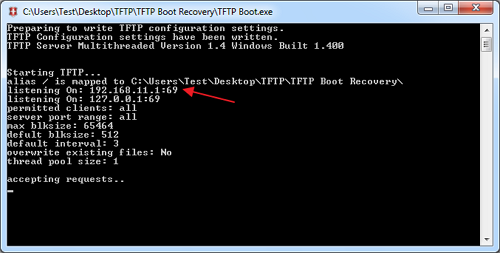
- While the Linkstation is powered off, press the red Reset button on the back of the device and power on the Linkstation (while holding the Reset button). After the device plays a short tune, release the Reset button.
- Wait a minute or so for device to boot from TFTP. When this happens, TFTP command prompt should display following lines (blocks served...)

- Now your Linkstation should is in Emergency Mode (EM). You can re-install firmware and re-format the hard drive.
- Launch LSUpdater.exe (which you downloaded and extracted in step 2)
- It should find your device in EM mode and give an option to update the firmware. Click Update.
- If you get the message below, check IP-Address field in Buffalo LS-GL updater and make sure you can access this address from your machine. Remember, you can add more than one IP address to the same network adapter.
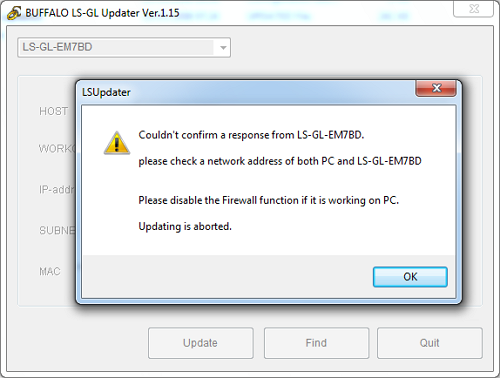
- If Buffalo Updater is ready to re-flash the firmware, you will get a warning that all data on the hard drive will be lost.
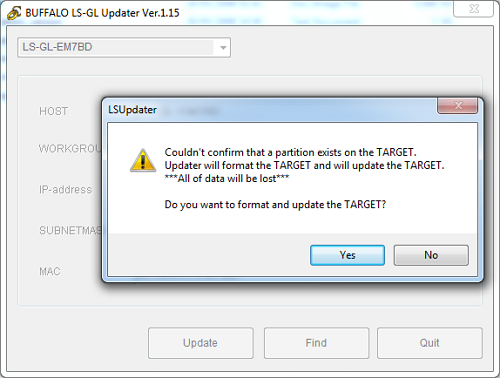
- Click Yes and the utility will begin the process of partitioning the hard drive and flashing firmware.
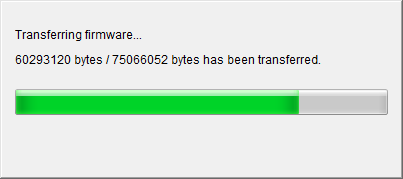
- Update should be done in 2-3 minutes. During this time Linkstation may restart couple of times. Do not interrupt the process.
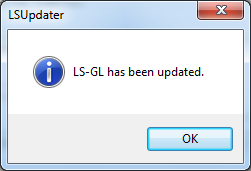
After the update is complete, the Linkstation will boot normally and get IP address from your Router or other DHCP server.
Default username and password is admin / password
If Linkstation displays web GUI in Japanese, click on the second menu item from the top (Basic Settings)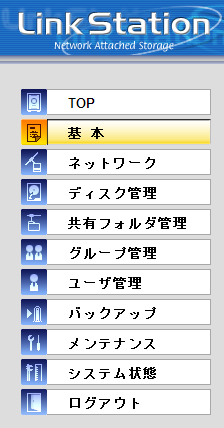
Scroll down to almost very bottom where you will find an option to change display language.