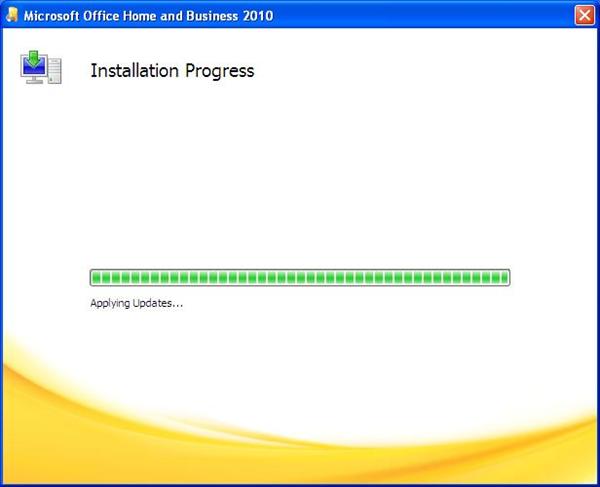Slipstreaming process for Office 2010 is really simple. All you need to do is copy extracted SP1 files to the Updates folder in Office installation.
- Create folder Office 2010 on your C: drive and copy there all installation files from your Office 2010 DVD
- Download SP1 files from Microsoft and save them on C: drive
- Run downloaded files in command file with switches:
- /extract:C:\SP1x32 – 32 bit version. E.g:
C:\officesuite2010sp1-kb2460049-x86-fullfile-en-us.exe /extract:C:\SP1x32 - /extract:C:\SP1x64 – 64 bit version. E.g:
C:\officesuite2010sp1-kb2460049-x64-fullfile-en-us.exe /extract:C:\SP1x64
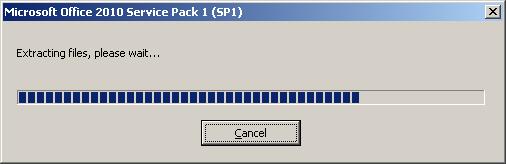
- /extract:C:\SP1x32 – 32 bit version. E.g:
- Copy SP1 files:
- Copy/Move content of C:\SP1x32 to C:\Office 2010\x86\Updates
- Copy/Move content of C:\SP1x64 to C:\Office 2010\x64\Updates
- Rename folder Office 2010 to Office 2010 with SP1 and burn it on a DVD or save on the network.